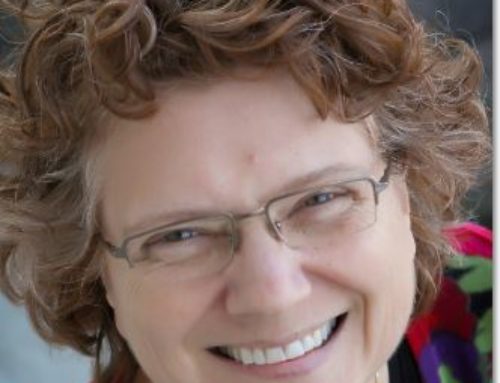HETL Note: We are pleased to launch a new article type for The HETL Review called the technology review article. A technology review provides a critique and overview of a technology application – its usefulness to educators, its applications for teaching and learning, and its strengths and weaknesses. The technology review article is part user experience and part literature review on the specific application as well as on the broader technology in general. Its emphasis is on how educators can benefit from the practical applications of the technology. In this article, Dr. Kevin Yee and Lissa Pompos explain how OnLive Desktop, an iPad application, can assist faculty in creating a more interactive classroom environment and a more engaged teacher-student relationship in the classroom.
 Bios: Dr. Kevin Yee is an Assistant Director at the Karen L. Smith Faculty Center for Teaching and Learning at the University of Central Florida and a Committee Member of the Florida Faculty Development Consortium. Kevin’s research interests include new technology tools, interactive classroom techniques, and issues in second-language learning. His disciplinary research includes German Romanticism, Goethe, and 19th-century German novellas. This background in second-language learning has allowed him to explore the issue of language and cultural connections in the classroom. Lissa Pompos is an undergraduate English literature student and a Research Assistant at the UCF Faculty Center. She will begin her graduate studies in Rhetoric and Composition during the Fall 2012 semester.
Bios: Dr. Kevin Yee is an Assistant Director at the Karen L. Smith Faculty Center for Teaching and Learning at the University of Central Florida and a Committee Member of the Florida Faculty Development Consortium. Kevin’s research interests include new technology tools, interactive classroom techniques, and issues in second-language learning. His disciplinary research includes German Romanticism, Goethe, and 19th-century German novellas. This background in second-language learning has allowed him to explore the issue of language and cultural connections in the classroom. Lissa Pompos is an undergraduate English literature student and a Research Assistant at the UCF Faculty Center. She will begin her graduate studies in Rhetoric and Composition during the Fall 2012 semester.
Patrick Blessinger and Krassie Petrova
~~~~~~~~~~~~~~~~~~~
OnLive Desktop: An iPad Based Technology for the Classroom
Kevin Yee and Lissa Pompos
University of Central Florida
Abstract
This article presents a review of the iPad application “OnLive Desktop” and discusses its potential classroom benefits. OnLive Desktop allows iPad users to both create and present files and presentations with the full capabilities of Microsoft® Windows® programs such as Word, Excel, and PowerPoint. In addition, OnLive Desktop users can view Flash® files within the application. This unique combination of the iPad’s portability and OnLive Desktop’s desktop capabilities and annotation features has the potential to change teacher-student interaction in the classroom.
Keywords: OnLive Desktop; iPad; iPad apps; interactive presentations; Microsoft Windows; PowerPoint
Introduction
The field of software applications (commonly referred to as “apps”) designed for the iPad (a tablet computer) has quickly become crowded as both users and developers have discovered a need for unique programs that leverage the particular capabilities of the iPad. Although not as big as a desktop PC or as small as a smartphone, the iPad combines features of both devices. Yet, it has been difficult to find true bridge technologies that allow it to replace both the phone and PC, even if only in certain contexts (Travis, 2010). OnLive Desktop is one such bridge technology. It runs on both old and new iPads with operating system iOS 4.3 and higher.
Much of the iPad’s critique has focused on its status as a “passive consumption device” (Budiu & Nielson, 2011; Foote, 2010; Parry, 2010), but some have argued that the iPad has the potential to actively engage students through its rich media experience and portable, sharable size, both of which foster classroom discussion and collaboration (Bradshaw, 2011; Budiu & Nielsen, 2011; Foote, 2010; Wieder, 2011). One way to tap into these educational goals is by using applications that allow instructors to create and share content in a portable and interactive way. Many applications can approximate the functions of full-scale PC programs, but usually at the cost of providing a “workaround” rather than a full-fledged solution.
OnLive Desktop is a new application released in 2012 that combines the power of desktop computers with the mobility of cell phones, all contained in the iPad environment. The basic OnLive Desktop service is free but enhanced services require a monthly fee. Users upload their files to the company’s Web portal using a service called OnLive Files. OnLive Files stores the user’s files for use with the OnLive Desktop iPad application. OnLive Desktop allows iPad users to both utilize the full capabilities of Microsoft® Windows® programs such as Word, Excel, and PowerPoint, and browse Flash® websites.
Installation and Set-up
After downloading the OnLive Desktop application to the iPad, users sign up within the application, and then are connected to a Windows 7 desktop. This is their personalized desktop space in the cloud. In practice it is exactly like using Remote Desktop or VPN to access a computer from a distance. OnLive Desktop is also compatible with many Android devices in addition to the iPad. Moreover, while the application features a Windows desktop, both PC and Mac users are able to update their application files through OnLive Desktop’s external website. However, for users who would like to externally display the application via streaming, OnLive Desktop requires the iPad 2. Lastly, OnLive services are currently only available in North America and the UK, but the company plans to expand the services into Europe and Asia.
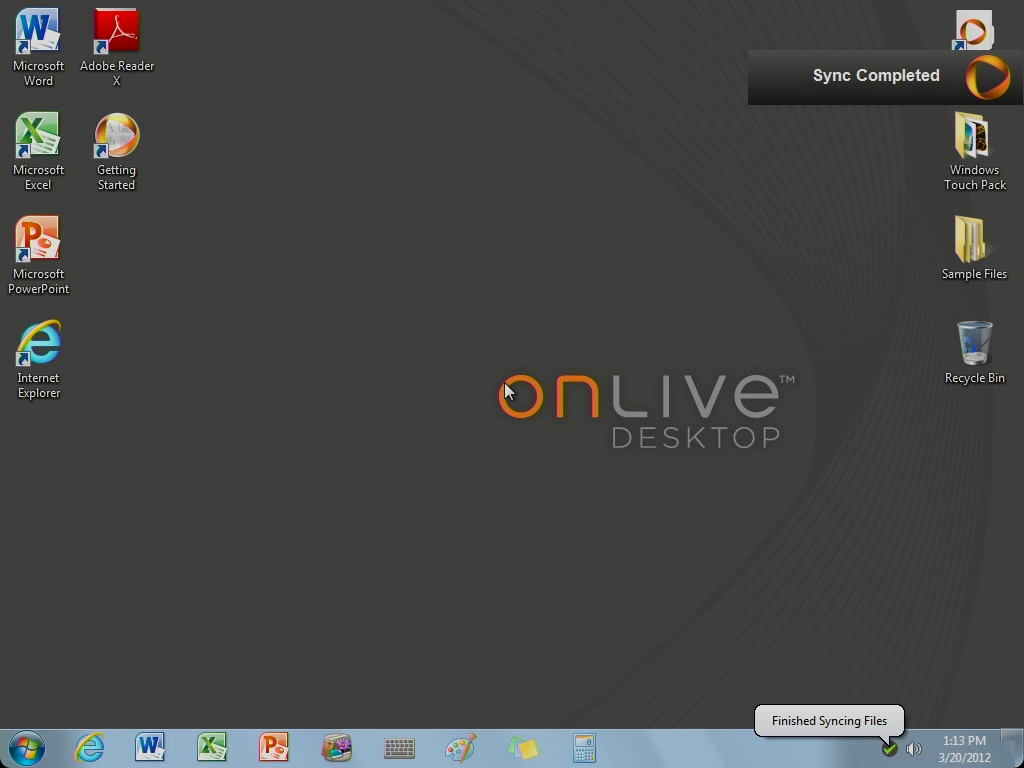
Screenshot: The OnLive Desktop.
In this case, the Windows 7 environment comes complete with many familiar tools already installed, like Microsoft Word 2010, Excel 2010, PowerPoint 2010, Paint, Adobe Reader X, the Windows calculator, and a sticky notes program that accepts both handwritten scribbles or notes typed using the call-up keyboard. Programs load very quickly, and since this virtualized PC is maintained by the company rather than by users directly, there is no need to run updates or upgrade to the newest program. Regardless of the program run, files are stored on a Documents folder on the desktop.
Knowing that users would want access to those files, the designers of OnLive Desktop have wisely crafted a method to download them (or upload others) from any PC or Mac, in the form of the http://desktop.onlive.com Web site. Users sign in here with the same credentials created on the iPad application and click on the “OnLive Files” link to see their files. They will see a browser-based file manager that looks and functions like an FTP site, with intuitive one-click controls to delete any existing files or upload new ones.
Many users will seize upon the ability to work with native (rather than converted) Word, Excel, and PowerPoint files as the main highlight of OnLive Desktop. The programs here are not limited to partial functionality; they are the full-featured regular Microsoft Office programs. They do have an additional tweak for use in the iPad environment, however, in the form an “ink tools” tab. Here users are provided a pen and highlighter (each available in a variety of colors) and an eraser, which can remove the overlaid pen or highlighter marks.
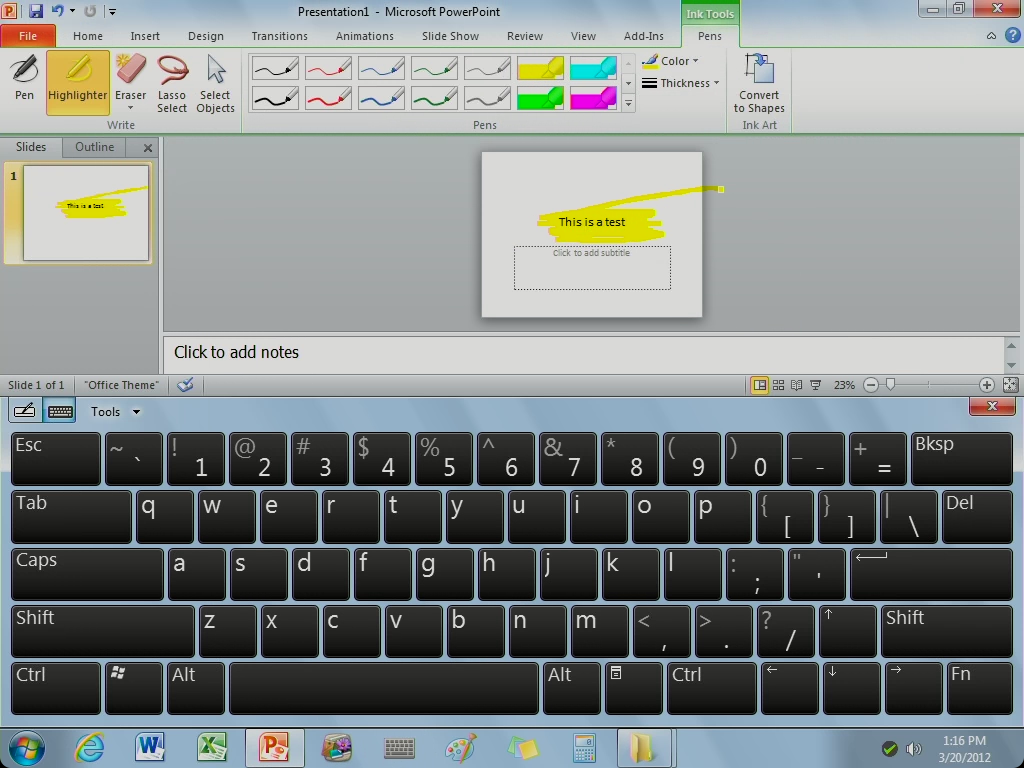
Screenshot: Ink tools and virtual keyboard.
It is somewhat startling to finally see true multitasking on an iPad. Since this is an actual Windows7 desktop users access through the application, the taskbar works just like it does on any other computer, and it is simple to switch programs simply by touching the icon at the bottom. Multitasking between applications on the iPad is still not possible; if users press the iPad home button as they might do when switching applications, even an immediate return to the same application will require logging in again to return to the Windows7 desktop.
Maneuvering within the Windows programs involves a mix of both PC and iPad functionality. To right-click, users have to touch the screen and hold until a large circle appears. In some uses, the copy and paste functions are grayed out and unavailable. To delete a file, users drag the file out of the Documents folder to the Recycle Bin. To type, users click into a field and a keyboard pops up on the bottom half of the screen. Like other app-based keyboards, this one is highly responsive and sufficient for most purposes. It is possible to pinch-in and pinch-out for zooming purposes, which plays to the strength of the iPad device, but no zooming is possible on the program interfaces (such as menus or tabs). Only the data field can be enlarged.
Included on the OnLive Desktop is a folder labeled Windows Touch Pack, inside of which are several games. Microsoft Blackboard sounds educationally-oriented, but it is merely a somewhat inscrutable physics-puzzle game. Microsoft Garden Pond is a touch game with floating paper cranes. Microsoft Rebound is an advanced ping-pong game. Finally, Microsoft Surface Collage provides a fun means of interacting with photos contained in the Sample Pictures folder. It is possible to upload pictures from a PC via the browser interface and then move them to the Sample Pictures folder. It is usually best to leave files in the Documents folder. It is possible to move files to the desktop, but only files contained in the Documents folder are visible from the browser interface.
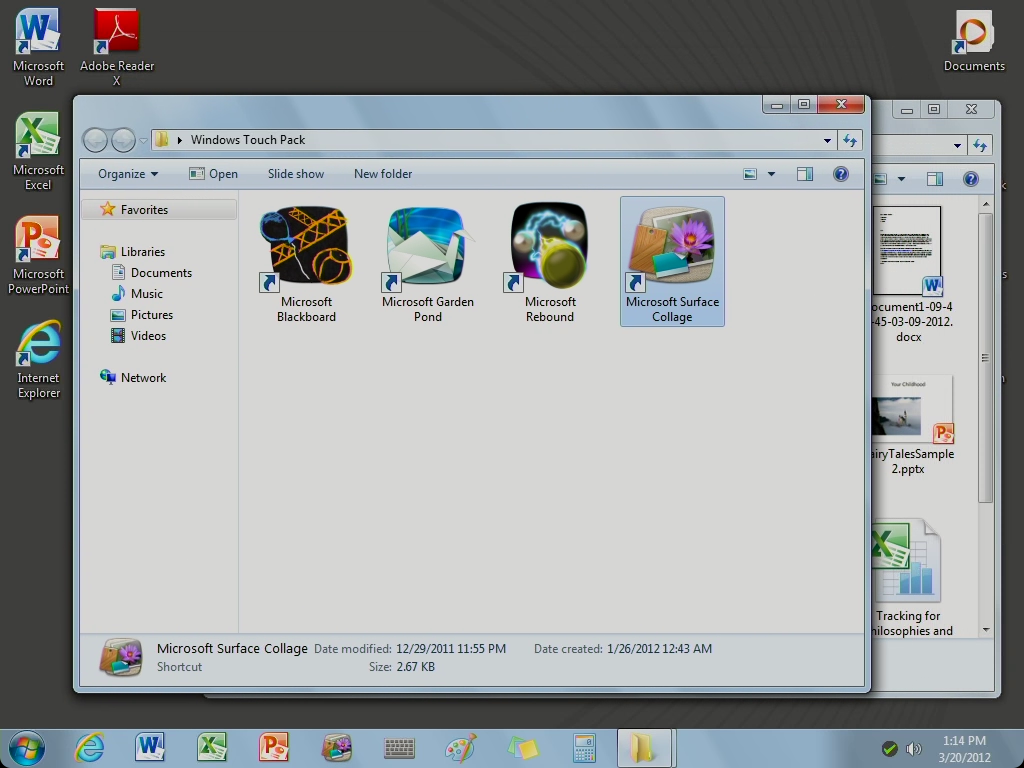
Screenshot: Windows Touch Pack.
Educational Benefits
In educational settings, the iPad has yet to realize its initial promise of fundamentally changing the way instructors interact with the room and with students (Parry, 2010; Wieder, 2011). The problem has been that the iPad lacked a way to show truly interactive PowerPoint presentations (Bradley, 2011; Jacobs, 2010). Workarounds included converting the presentations to Keynote, video, PDF, or still images. Other iPad applications can display PowerPoint presentations after an onscreen conversion, usually into proprietary formats. True (and free) PowerPoint applications have proved elusive until now.
OnLive Desktop enables the use of PowerPoint in the iPad, so presenters can now use the tablet directly when using PowerPoint for a live audience. Normally, this requires a VGA adapter so that the iPad can plug into the projector directly. It is true that a computer can project just as easily, but some instructors might prefer to work on presentations using the more mobile tablet.
But that is only half the battle. Using PowerPoint while tethered to the projector is one thing, but a true breakthrough would be the use of the iPad wirelessly. When professors and teachers can leave the lectern to roam the room and still control PowerPoint (adding in the fancy ink and highlighter tools), they will have achieved that elusive promise of tablet computers changing the way we use the technology and how we treat the classroom space. Lecturers could move through the room, engaging students more directly and at closer proximity, while maintaining full control of the technology on screen. OnLive Desktop provides half the solution—real PowerPoint integration to the iPad at no cost—while the other half has to come from a third party. The simplest solution to streaming an iPad to a projector is to buy the AppleTV device ($99) and use the free feature called AirPlay Mirroring. There are no additional or ongoing costs for AppleTV or AirPlay.
Recording audio onto PowerPoint slides is theoretically possible within OnLive Desktop, but the results are silent during playback; presumably what would be needed is to record via microphone at the actual location of the desktop instead of the iPad proxy location. YouTube videos embedded within PowerPoint will not play, due to restrictions placed on web traffic when using the application. Shockwave Flash files that have been uploaded to the documents folder will play, however, which is another first for the iPad. Although double-clicking the .swf file will not open it, dragging the file into a browser will, provided that the user clicks to enable ActiveX content when prompted.
Limitations
As useful as OnLive Desktop is for many functions, it does have limitations, some of which are substantial. It’s not possible to create sub-folders in the Documents directory, so once users have uploaded numerous files, the documents may quickly become jumbled. Perhaps confusion can be averted with a rigorous file-naming scheme. We noticed one technical glitch when files were duplicated into a second version with slightly altered filenames, possibly when restoring from a disconnected state.
In addition, users are unable to upload content directly from their iPad into the OnLive Desktop browser; instead, users must upload this content (e.g. photos and videos taken with the iPad) to their Mac or PC and then sync these files with the OnLive Desktop app. For OnLive Files, some file types (such as .exe) are disallowed within the application, while others (in our tests, .mp4 and .m4v) have limited functionality within the app; while they will play independently in the browser, users cannot add them to PowerPoint presentations. Moreover, cloud storage is limited to 2 GB total, with no more than 100 MB per individual file. If users would like more space in the cloud or additional uploading/downloading options (including Dropbox), there are a variety of paid service plans available (including “Plus,” “Pro,” and “Enterprise” plans), which each offer additional storage space, access to a full Flash browser, and customizable features. Unlike some other applications (such as Documents to Go and QuickOffice Pro HD), OnLive Desktop does not require purchase. In addition, other applications (such as Keynote and SlideShark) only allow users to view PowerPoint slides—they do not allow users to actively edit and create PowerPoint presentations on the iPad. When compared to similar applications, OnLive Desktop stands apart because the standard option is powerful and, most importantly, free.
OnLive Desktop’s biggest limitation is that it cannot function off-line, since there is no longer a connection to the actual Windows7 desktop. Users with iPads that depend on Wi-Fi will not be able to work on any OnLive documents or files unless they are connected. The application will become inaccessible once removed from a connection. In addition, if users are wirelessly connected, OnLive Desktop requires a network speed of at least 1 megabit per second for downloads and uploads. The application works best at speeds of 1.5 megabits and above (Mossberg, 2012a).
Plans and Pricing
One of the biggest selling points of OnLive Desktop is that it provides Flash support for the iPad. Previous applications with Flash support have been focused on games (iSwifter) or were more limited in which Flash-based Web sites could be viewed (SkyFire). With OnLive Desktop, Shockwave Flash (.swf) files can play with a little effort as described above, but uploaded Flash (.flv) files will not work either by double-clicking or by embedding within an uploaded HTML page. The advertised Flash functionality refers mostly to surfing the Web, but such browsing is not possible with the free plan. Internet Explorer is provided in a prominent way on the desktop for all users, but it will not load any pages whatsoever unless the user has upgraded to the $4.99/month “Plus” plan. In addition to visiting Flash-capable Web sites, the browser on the “Plus” plan can also access Gmail and Dropbox, increasing the ways files can be moved to and from the iPad.
In the future, there will also be $9.99/month plans available with 50 GB of cloud storage and collaborative services for “Pro” and “Enterprise” plans. The company does offer enterprise solutions. The OnLive system may prioritize users on the paid plans in rare cases, at which time a user on the free plan will not be able to access OnLive Desktop via the app. In testing thus far, we have found such instances to be not only infrequent, but also short-lived.
For users willing to live without a Flash-capable browser, there is little need to upgrade beyond the free plan. Files can be moved to and from the OnLive Desktop by using the browser-based interface from a PC with minimal effort, and users will realize a true Microsoft Office application that also doubles as a way to control the classroom technology while away from the podium.
Educational Prospects
Learners and teachers alike will welcome OnLive Desktop as the long-desired ability to work with Microsoft Office products natively. Many apps on the market can display Office documents, spreadsheets, and presentations after conversion, but such files either can no longer be edited or must be saved in a proprietary format. With OnLive Desktop, users can revise presentations moments before delivery and easily transfer the file back to a PC afterward.
Faculty who have explored OnLive Desktop also report that the mobility of the iPad creates opportunities for altered and improved workflow. Coffee breaks may more easily become miniature work-sessions, for example, and presentations often become enriched because they can be constructed over longer stretches of time and in stages. It offers some mental comfort to present on the same device one uses to build the PowerPoint, since the document can’t get lost and one has assurance that the technology works already. Faculty report that so far their out-of-class workflow has changed more than their classroom use of the iPad, though this may change as more faculty become aware of the possibilities for streaming a PowerPoint presentation from the iPad.
References
Bradley, T. (2011). Make the iPad your only mobile PC. PC World, 29 (5), 30.
Bradshaw, T. (2011, March 14). Tablet devices: iPad takes over as the lecture hall aid of choice. Financial Times. Retrieved from http://www.ft.com/cms/s/2/d776cbf6-4b71-11e0-89d8-00144feab49a.html
Budiu, R. & Nielsen, J. (2011). Usability of iPad apps and websites. Retrieved from http://www.nngroup.com/reports/mobile/ipad/
Foote, C. (2010). Checking out the iPad. MultiMedia & Internet@Schools, 17 (6), 17-19.
Jacobs, A. (2010, November 15). How teaching changed my mind about the iPad. The Chronicle of Higher Education: Profhacker. Retrieved from http://chronicle.com/blogs/profhacker/teaching-with-the-ipad/28652
Mossberg, W. (2012, January 11). Working in Word, Excel, PowerPoint on an iPad. All Things D. Retrieved from http://allthingsd.com/20120111/working-in-word-excel-powerpoint-on-an-ipad/
—. (2012, January 26). Mossberg’s Mailbox; Technology columnist Walter S. Mossberg answers readers’ questions. Wall Street Journal.
—. (2012, March 1). Mossberg’s Mailbox; Technology columnist Walter S. Mossberg answers readers’ questions. Wall Street Journal.
Parry, D. (2010, February 8). The iPad and higher education. The Chronicle of Higher Education: Profhacker. Retrieved from http://chronicle.com/blogs/profhacker/the-ipadhigher-education/22960
Travis, K. (2010, October 1). Classroom iPad Programs Get a Mixed Response. Chronicle of Higher Education, 57 (6), A8.
Wieder, B. (2011, March 13). iPads could hinder teaching, professors say. The Chronicle of Higher Education. Retrieved from http://chronicle.com/article/iPads-for-College-Classrooms-/126681/
Suggested Citation:
Yee, K., & Pompos, L. (2012). OnLive Desktop: An iPad Based Technology for the Classroom. The International HETL Review. Volume 2, Article 4, https://www.hetl.org/technology-review-articles/onlivedesktopforclassroom
Copyright © [2012] Kevin Yee and Lissa Pompos
The author(s) assert their right to be named as the sole author(s) of this article and the right to be granted copyright privileges related to the article without infringing on any third-party rights including copyright. The author(s) retain their intellectual property rights related to the article. The author(s) assign to HETL Portal and to educational non-profit institutions a non-exclusive license to use this article for personal use and in courses of instruction provided that the article is used in full and this copyright statement is reproduced. The author(s) also grant a non-exclusive license to HETL Portal to publish this article in full on the World Wide Web (prime sites and mirrors) and in electronic and/or printed form within the HETL Review. Any other usage is prohibited without the express permission of the author(s).
Disclaimer
Opinions expressed in this article are those of the author, and as such do not necessarily represent the position(s) of other professionals or any institutions.